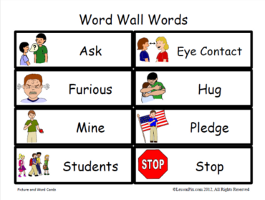Word Walls Made Easy
Word Walls are a commons tool used in many classrooms today. LessonPix has a Material called, "Picture and Word Cards" that allow you to create cards for the word wall. You may choose no text, which leaves a space so that the students can write the word on the card.
Free Sample of Smaller Word Wall Cards
Because I teach very young children, my word wall focuses on student names, vocabulary and words in their environment (ie: McDonalds, Stop, Exit, Coke, etc). Older children may need common sight words and vocabulary from literature. In a foreign language class, the word wall may be color coded for parts of speech (nouns, verbs). There are many types of word walls and ways to organize the words.
The Word Wall is displayed in a location on a wall or display area where children can see and use the words. It should be interactive - where students participate in activities with the word wall. New words should be carefully selected and added in a fun and motivating manner. It is recommended that no more than 5 words should be added per week (except in the case of adding class names). As a new word is placed on the wall, the students can chant, clap out, spell, and/or act out the word.
Students can use the word wall in writing for spelling or decoding in reading. Students may observe patterns in spelling, word families, and beginning letter sounds. Games can be played such as "I'm thinking of a word that means" or "rhymes with". Students may use pointers to "read the wall" or hunt for letters.
Word Walls may be primary (one large class word wall) or smaller / secondary (within a center or on chart paper). Here are a few examples of word walls:
- ABC - Organized by alphabet and most common. Words are placed under the matching beginning letter. This type of word wall is usually the "Main Class Word Wall" and may contain vocabulary, sight words, and high frequency words.
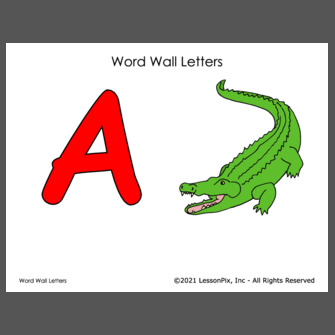
- Environmental Print - Labels and ads may be placed on a word wall for a classroom of very young children. This type of word wall provides exposure to reading and concepts of print. Young children take pride in their early reading skills by recognizing words and logos such as candy wrappers, fast food restaurants, sports teams, and movie titles. Teachers may also include pictures of words in the environment such as stop sign, exit sign, and the name of the school.
- Theme Vocabulary Word Wall - may have pictures and/or words related to a season, holiday, or theme. This word wall is very useful near a writing center or near themed books.
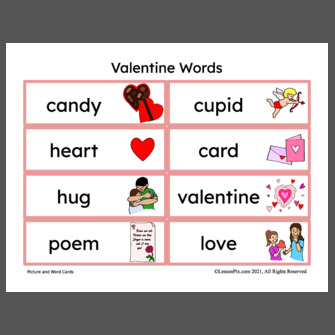
- Science Word Wall - Contains terms related to science concepts. This word wall may be listed by unit of study or theme. Categories of words may include: insects, body parts, measurement, tools, chemistry, scienctific method, diversity, change, space, etc.
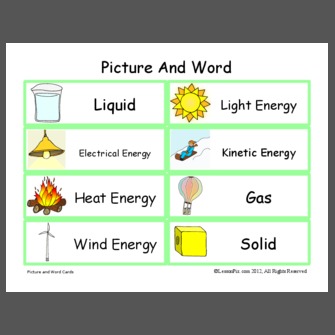
- Math Word Wall - Contains words related to math concepts. These may be organized by math concepts such as shapes, operations, patterns, quantity, data, and measurment. The word wall can change with each unit of study or remain for review and building knowledge.
- Social Skills / Character Word Wall - Words related to social skills such as cooperation, sharing, please, patience, character, respect, etc. These word walls may be displayed in a common area such as a cafeteria, playground, or PE area.
- Word Family Word Wall - Contains words grouped by word families. The title of each group of words may show the word family such as, -at words (cat, bat), -in words (pin, fin), - ug words (rug, bug).
- Phonics Word Wall - Similar to ABC Word wall, but words are sorted by phonemes. So the categories would include /sh/, /th/, and /ch/ words. This word wall may also focus on sounds in the middle and end of words such as final /t/. Sounds made by more than one spelling may be highlighted such as /f/ as in fish, cough, and telephone.
Using LessonPix.com, you can select the pictures for your word wall into "Your Tray". Click "Create Materials" button at the top of the tray to begin the Wizard. Choose "Picture and Word Cards". Now you can change titles and order as well as choose large 8 inch cards or smaller 4 inch cards.
You can also upload your own pictures. This is great for adding student pictures and names or environmental print to your word wall. Just click on the "Your LessonPix" Tab at the top of the page and scroll down to "Manage Your Photos".