Colors
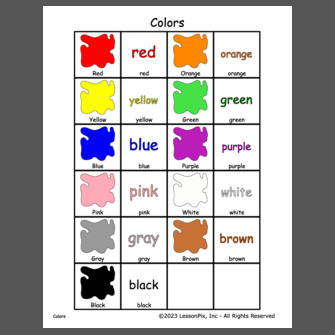
Other Download Formats
PowerPoint Fixed (Plain)
Each page of your material is set as a background image on a PowerPoint slide. This allows you to draw on the page as well as move objects onto the page. Great for Telepractice!
PowerPoint Fixed (w/Tokens)
Same as above, but with some of our most common token symbols. Keep the ones you want and delete the rest to make an interactive game for remote play.
PowerPoint Moveable
Each page of your material is placed on a separate slide as a moveable picture. Rearrange and resize as you see fit.
Note: All PowerPoint formats are tested with Google Slides
22 Pictures Used
 Load All
Load All
Load these pictures into your tray to recreate and customize this material.
-Create materials
-Picture Cards
-Create Grid of 4 collumns and 6 rows.
Step 1: PRINT two pages of this document
Step 2: CUT using one of the printed pages, Individually cut out each picture box , they will be used like a sticker.
Step 3: LAMINATE the individual picture cards you cut out in the previous step. These will be used as the "sticker" or "Picture Identification Card."
*** Leave sufficient space for cutting *** (1/4" between each cut picture card will ensure a proper seal post lamination and cutting for continuous use.
*** Insufficient space during lamination results in insufficient space for cutting, this comprimises the durability of each card Insufficient space can contribute to premature splitting of the lamination sheet and the printed paper which may happen due to continuous use.
Step 4: LAMINATE the remaining printed page, this will be the template or background the individual picture cards will be matched to.
Step 5: CUT out only the cards
Step 6: VELCRO (Clear velcro dots will be optimal for matching purposes. I would recommend putting hard velcro on the "template" or the "background" and putting the soft velcro on the individual picture cards.

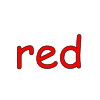





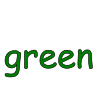
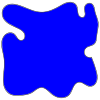
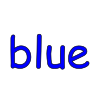

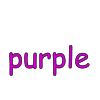
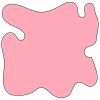


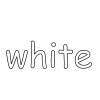
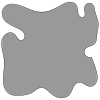
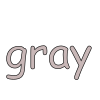


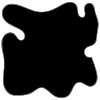
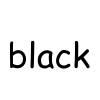
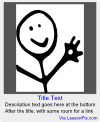
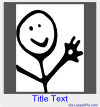





 Facebook
Facebook Twitter
Twitter Pinterest
Pinterest