
How to Edit Your Profile
LessonPix is so simple... Learn how you can easily update your e-mail, change your password, modify preferences, and add a profile picture.
The Basics:
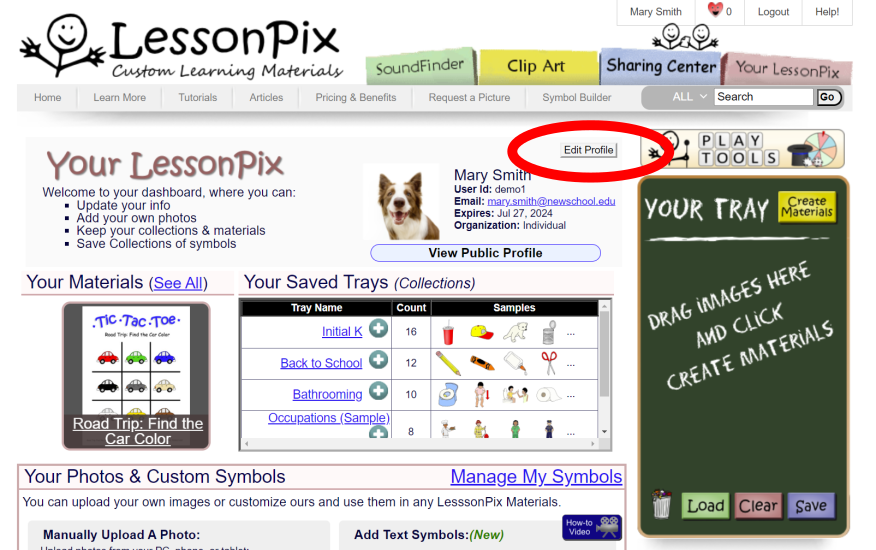
Once you login, go to the "Your LessonPix" tab and click "Edit Profile". Here you can...
- Change Your E-mail. Please make sure your e-mail is correct. (We do not give out any user information and we do not send spam.) This is needed for security verification and when you forget your password.
- Change your name. If you need to change your User ID, please contact us at support@lessonpix.com or call (727)437-2465.
- Change Your Password
- Modify Preferences to include Unity symbols and/or Restricted pictures.
Your Picture
To change your account picture, click on any clip art symbol or uploaded photo. Select "Set as My Picture".
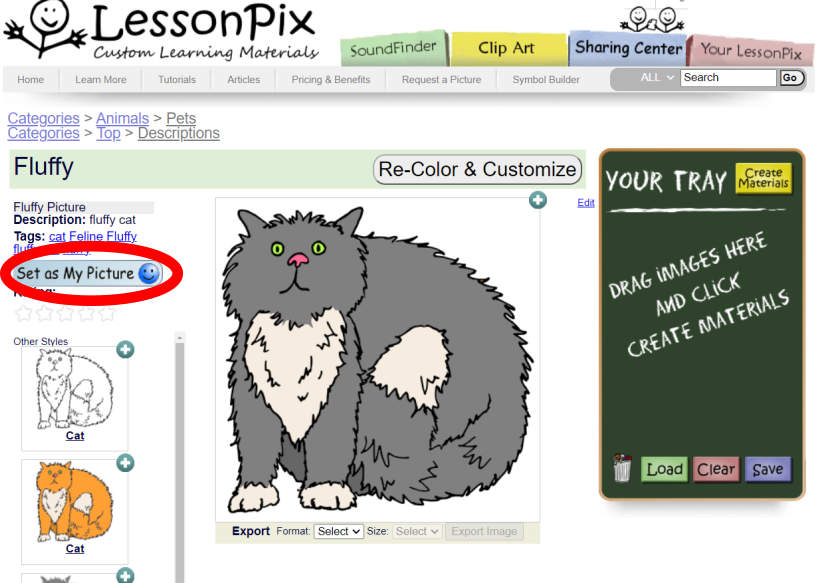
Now you will see the new picture on "Your LessonPix" page and in your public profile.
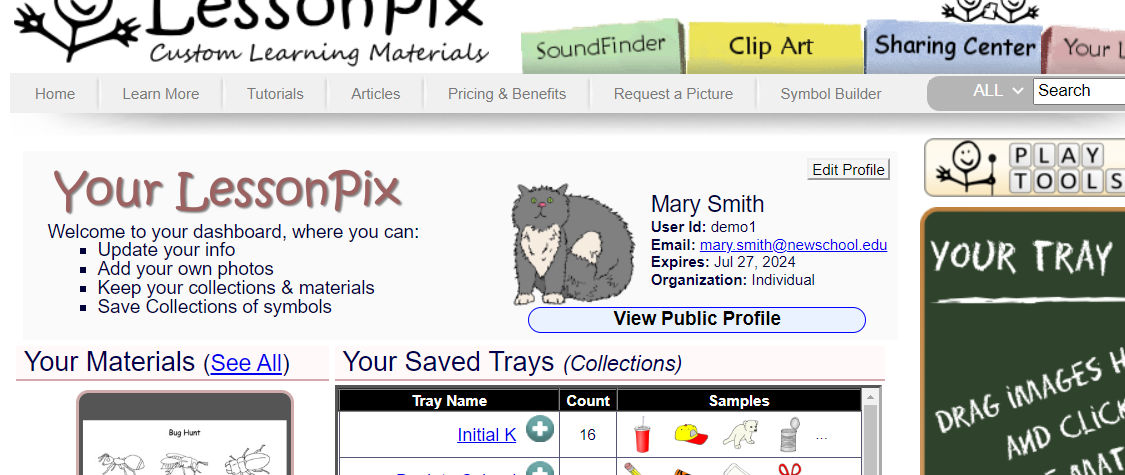
Your Public Profile
Your public profile shows when other members click on your username in a shared material. If you have no shared materials in our Sharing Center, others cannot see your public profile.
Edit your public profile by going to "Your LessonPix" tab and click on "View Public Profile". There you can select "Edit Bio".
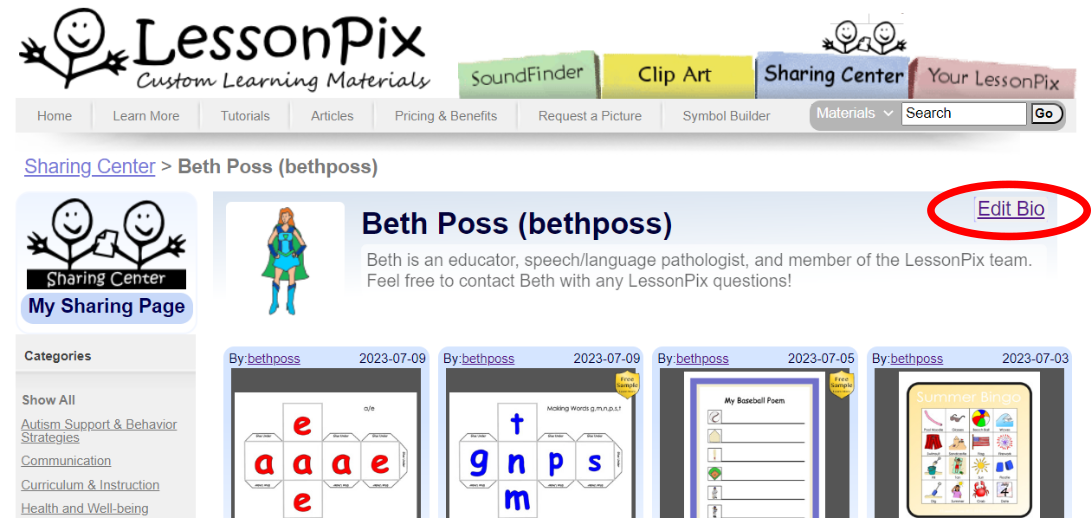
Easy Peasy! Have fun creating and sharing fabulous custom materials!
 Facebook
Facebook Twitter
Twitter Pinterest
Pinterest