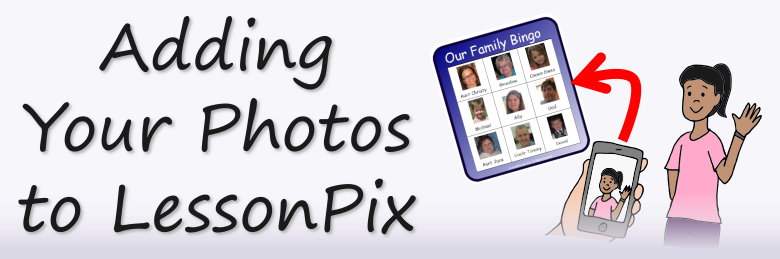
Upload your own photos for use in our materials
It is very easy to add photos into your LessonPix accounts. Go to "Your LessonPix" and scroll down.There are 2 choices: upload from your machine or email them into your account.
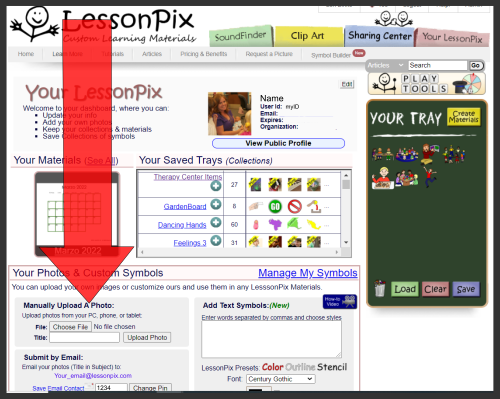
Using your phone (mobile version), you can choose a take a pictures with your phone's camera when you choose "upload". It will automatically add the photo to your account.
Some helpful points....
- Photos will appear at the bottom of "Your LessonPix" page
- Just drag photos to tray to include in custom materials.
- They're Private: Only you can see your photos
- The yellow flag "mine" on the top corner will go away when you make a material.
- The e-mail option works well from your phone or tablet.
- You can e-mail multiple photos
- You cannot share materials with photos in the Sharing Center
Here are more helpful hints....
- Hint 1: When e-mailing photo - make subject line your title of the photo
- Hint 2: Make your photos square for maximum size on LessonPix Materials.
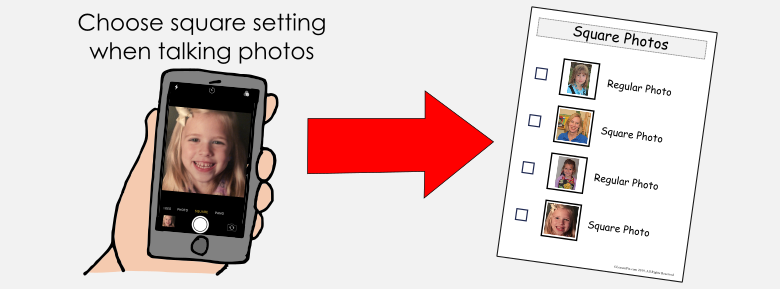
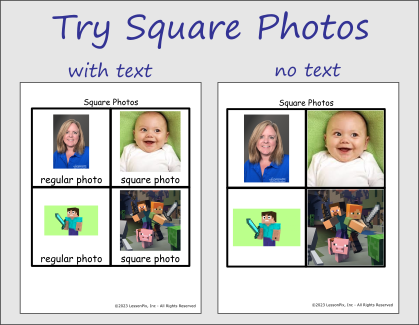
This great video shows how to use your own photos in our materials
 Facebook
Facebook Twitter
Twitter Pinterest
Pinterest